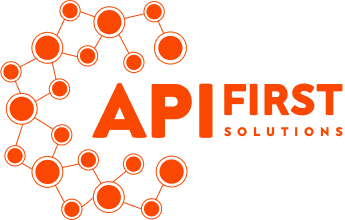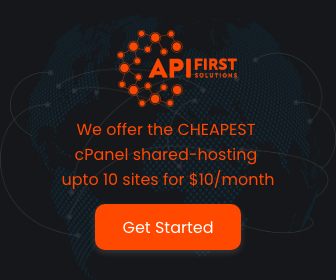Installing Odoo 16.0 CRM on Windows 10
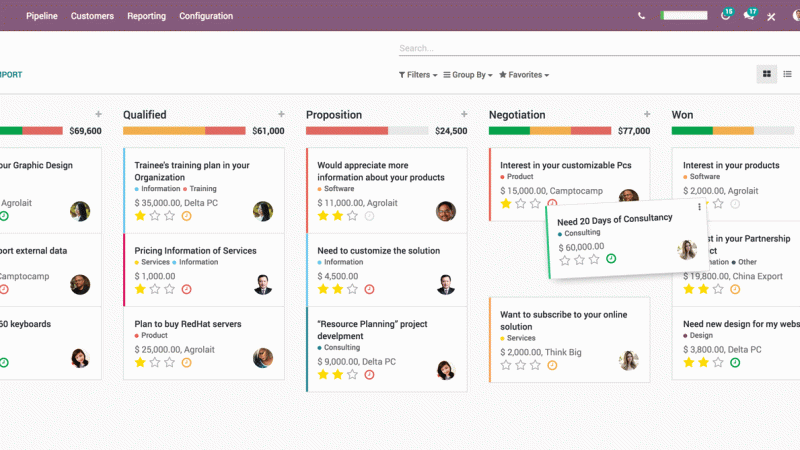
NOTE: It is not advisable to run Odoo Server on Windows due to complexities in scaling, monitoring and logs. The ideal Odoo Server setup are Ubuntu/Debian standalone or Containerized.This Window setup is good for 1-5 users or if you just want to try out Odoo.
I. Overview
This guide is for installing Odoo 16.0 from source in Windows computer.
Reference: https://www.odoo.com/documentation/16.0/administration/install/source.html
II. Required Installers
| Software | LocationURL |
| Git w/ Git Bash | https://git-scm.com/downloads (Windows 64-bit) |
| Python 3.11.5 | https://www.python.org/downloads/windows/ (Windows Installer 64-bit) |
| PostgreSQL 16 | https://www.enterprisedb.com/downloads/postgres-postgresql-downloads (Windows x86-64) |
| Microsoft C++ Build Tools | https://visualstudio.microsoft.com/visual-cpp-build-tools |
| wkhtmltopdf | https://wkhtmltopdf.org/downloads.html (Windows Vista or later 64-bit) |
III. Pre-requisites
- Available Disk Space at least 50 GB
- 8GB of RAM
- Internet Access
IV. Installation Steps
Step 1. Install Git w/ Git Bash
- Run the installer with all the default values.
- After installation, verify Git is installed. From command line: git –version
Step 2. Install Python 3.11.5
- Run the installer with all the default values.
- Make sure the “Add Python to environment variables” is checked.
- After installation, verify Python is installed. From command line: python –version
Step 3. Install Visual Microsoft C++ Build Tools
Run the installer. Check the “Desktop Development with C++”. Click “Install” button
Step 4. Install wkhtmltopdf
- Run installer with default options.
Step 5. Install PostgreSQL 16
- Select components. (all)
- Set PostgreSQL directory
- Set superuser (postgres) password
- Set port number. Default: 5432
- Sel locale. [Default locale]
Step 6. Create database user “odoo”
- Open pgAdmin and enter the superuser “postgres” password, set from Step #4.3
- Right-click on “PostgreSQL 16” -> Create -> Login/Group Role
- In General tab, enter the Name as “odoo”
- In Definition tab, enter the password
- In Privileges tab, enable “Can login?” and “Create databases”
- Click “Save” button
Step 7. Install Odoo from source
- Open Git Bash
- Create a directory called “applications”, in current user directory.
Commands: mkdir applications - Clone Odoo 16.0 from source.
Commands:
cd applications
git clone https://github.com/odoo/odoo.git –single-branch -b 16.0 - Install Python packages. The 2 pip install commands will take some time.
Commands:
cd ~/applications/odoo
pip install setuptools wheel
pip install -r requirements.txt
Step 8. Run Odoo in command line
- Run Odoo in the command line and keep the window open.
Command:
python odoo-bin -r odoo -w <oddo-db-password> –addons-path=addons -d odoo
Where:
Database user -> odoo
Database name -> odoo
<oddo-db-password> is the password set during “odoo” user creation in PostgreSQL
Step 9. Access Odoo from Browser
- Access Odoo URL at http://localhost:8069
Test Users:
Admin User: admin Password: admin
Regular User: demo Password: demo